Writeguard
Other Email Issue
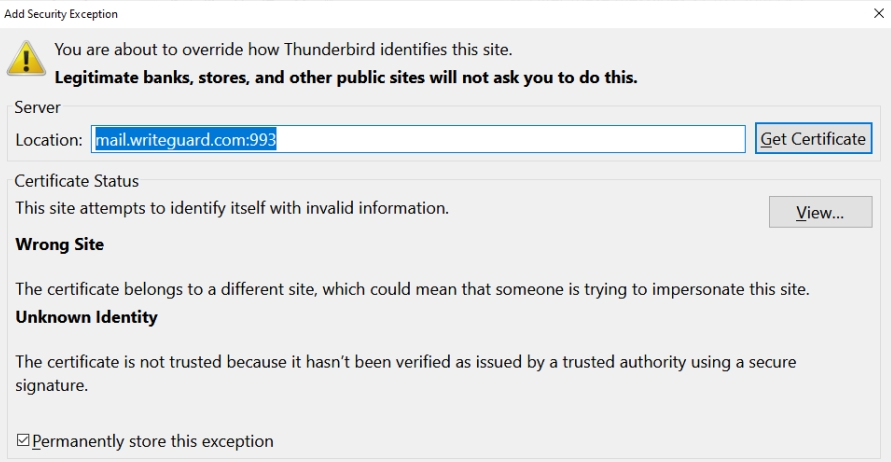
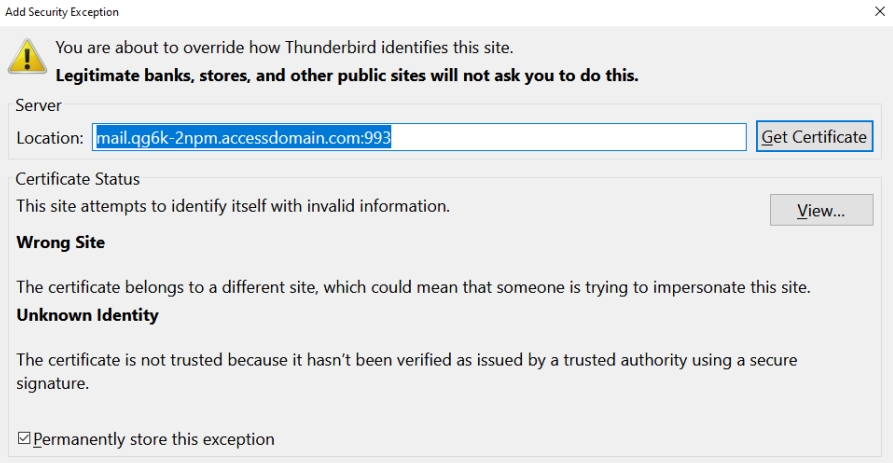
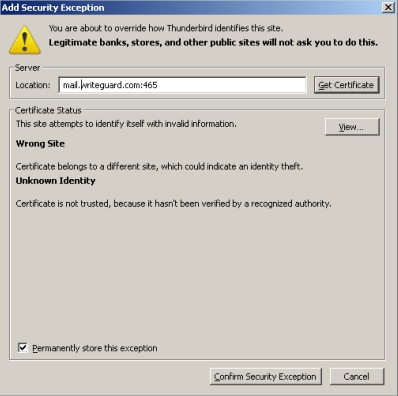
Email blocking by Barracuda
Request ReceivedThank you for submitting your request. If this is your first request, your IP address will have its reputation increased to "normal" for 48 hours while we investigate. It may take up to 1 hour for the reputation increase to propagate to all Barracuda Spam Firewalls globally. We appreciate your patience and apologize for any inconvenience.
Your confirmation number is BBR21586894740-10107-515.
One way to avoid having your email inadvertently blocked is by registering your domain and IP addresses at EmailReg.org. Emails from domain names and IP addresses that are properly registered on EmailReg.org can be automatically exempted from spam filtering defense layers on Barracuda Spam Firewalls and other anti-spam solutions, preventing your email from being accidentally blocked.
http://www.emailreg.org/index.cgi?p=register
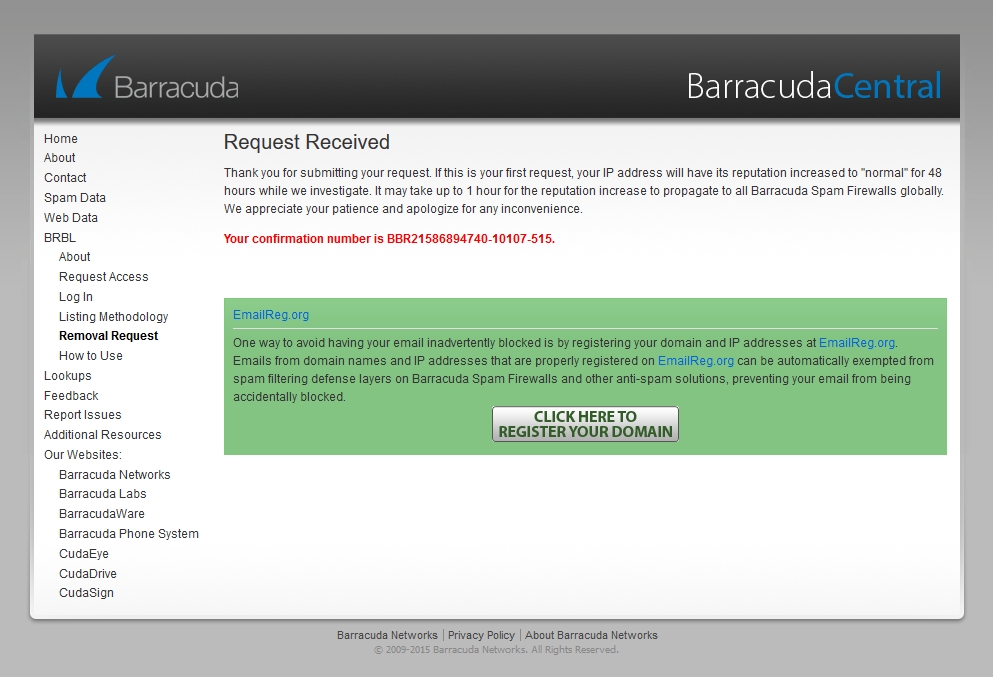
Issues as of 4/1/2020
Krista said:
SQL Syntax
Customer said:
Add to cart
1064 You have an error in your SQL Syntax check
Manual Deposit Ticket DT15-C
Mediatemple Info
Permissions
Rule of thumb for correct permissions:
Folders: 755
Static Content: 644
Dynamic Content: 700
TIP:
Linux permissions can be represented with numbers, letters, or words. They also include an entry for Owner, Group, and Everyone.
code
ls
755
drwxr-xr-x
644
-rw-r--r--
700
-rwx------
755 stands for Owner: read, write, execute; Group: read, execute; Everyone: read, execute
644 stands for Owner: read, write; Group: read, Everyone: read
700 stands for Owner: read, write, execute; Group: (none); Everyone: (none)
Ownership
In Linux file structures, every file and folder is assigned to an Owner and a Group. The correct owner and group for your server are as follows, listed like this:
Plesk server - note that domainuser is the FTP user for that domain, and example.com is the specific domain in question:
/var/www/vhosts/example.com/ - root:root
/var/www/vhosts/example.com/httpdocs/ - domainuser:psaserv
/var/www/vhosts/example.com/httpdocs/index.html - domainuser:psacln
Changing website permissions
Got info from here
This might have to be done like this:
because the xargs pipe didn't work correctly for me...
This command finds all php files and lists their permissions in the ls -l display
Changes all directories to 711 drwx--x--x
Changes all php files to their correct permissions
Change html, css, js, and images to the following
REFERENCE:
I think this is what fixed the problem when we switched to DV server
Last updated
Was this helpful?