vi Complete Key Binding List
This is not intended as a tutorial. It is a reference on what every vi key binding does, followed by some useful vi tricks and tips. An expert will probably know most of these already, but an intermediate vi user will find valuable information, and even an expert may learn a thing or two.
complete key binding reference
a
enter insertion mode after current character
text, ESC
f
find character after cursor in current line
character to find
h
move left one character
i
enter insertion mode before current character
text, ESC
j
move down one line
k
move up one line
l
move right one character
m
mark current line and position
mark character tag (a-z)
n
repeat last search
o
open line below and enter insertion mode
text, ESC
p
put buffer after cursor
r
replace single character at cursor
replacement character expected
s
substitute single character with new text
text, ESC
t
same as "f" but cursor moves to just before found character
character to find
u
undo
x
delete single character
z
position current line
CR = top; "." = center; "-"=bottom
A
enter insertion mode after end of line
text, ESC
C
change to end of line
text, ESC
D
delete to end of line
F
backwards version of "f"
character to find
G
goto line number prefixed, or goto end if none
H
home cursor - goto first line on screen
I
enter insertion mode before first non-whitespace character
text, ESC
J
join current line with next line
L
goto last line on screen
M
goto middle line on screen
N
repeat last search, but in opposite direction of original search
O
open line above and enter insertion mode
text, ESC
P
put buffer before cursor
Q
leave visual mode (go into "ex" mode)
R
replace mode - replaces through end of current line, then inserts
text, ESC
S
substitute entire line - deletes line, enters insertion mode
text, ESC
T
backwards version of "t"
character to find
U
restores line to state when cursor was moved into it
X
delete backwards single character
Y
yank entire line
Z
first half of quick save-and-exit
"Z"
0
move to column zero
(SPACE) move right one character
@
vi eval
buffer name (a-z)
$
move to end of line
%
match nearest [],(),{} on line, to its match (same line or others)
^
move to first non-whitespace character of line
&
repeat last ex substitution (":s ...") not including modifiers
(
move to previous sentence
)
move to next sentence
move to column zero
-
move to first non-whitespace of previous line
_
similar to "^" but uses numeric prefix oddly
+
move to first non-whitespace of next line
[
move to previous "{...}" section
"["
]
move to next "{...}" section
"]"
{
move to previous blank-line separated section
"{"
}
move to next blank-line separated section
"}"
;
repeat last "f", "F", "t", or "T" command
'
move to marked line, first non-whitespace
character tag (a-z)
`
move to marked line, memorized column
character tag (a-z)
:
ex-submode
ex command
"
access numbered buffer; load or access lettered buffer
1-9,a-z
~
reverse case of current character and move cursor forward
,
reverse direction of last "f", "F", "t", or "T" command
.
repeat last text-changing command
/
search forward
search string, ESC or CR
?
search backward
search string, ESC or CR
^B
back (up) one screen
^D
down half screen
^E
scroll text up (cursor doesn't move unless it has to)
^F
foreward (down) one screen
^G
show status
^H
backspace
^J
line down
^L
refresh screen
^M
(CR) move to first non-whitespace of next line
^N
move down one line
^P
move up one line
^Q
XON
^R
does nothing (variants: redraw; multiple-redo)
^S
XOFF
^T
go to the file/code you were editing before the last tag jump
^U
up half screen
^Y
scroll text down (cursor doesn't move unless it has to)
^Z
suspend program
^\
leave visual mode (go into "ex" mode)
^]
use word at cursor to lookup function in tags file, edit that file/code
^^
switch file buffers
Definitions
UNBOUND - this key is not normally bound to any vi command
word - a lower-case word ("w", "b", "e" commands) is defined by a consecutive string of letters, numbers, or underscore, or a consecutive string of characters that is not any of {letters, numbers, underscore, whitespace}
Word - an upper-case word ("W", "B", "E" commands) is a consecutive sequence of non-whitespace.
sentence
paragraph
cursor motion command - any command which positions the cursor is ok here, including the use of numeric prefixes. In addition, a repeat of the edit command usually means to apply to the entire current line. For example, "<<" means shift current line left; "cc" means replace entire current line; and "dd" means delete entire current line.
Key Bindings in Editing Modes
While in any edit mode (insert, replace, etc.) there are some keys that are used to adjust behaviour, rather than just to insert text.
ESC - leave edit mode, return to command mode
^D - move line backwards one shiftwidth. shiftwidth must be set, and either the line must be newly added, or ^T must have been used.
^T - move all after cursor forwards one shiftwidth
^H - deletes text that was entered during the current edit mode. Most versions of vi do not allow deleting to previous line.
^V - insert next character even if it is a editing character.
Repitition Counts
Most commands can be prefixed with a multi-digit number, that influences the way the command works.
col 1 is
left-aligned
$1600
col 2 is
centered
$12
col 3 is
right-aligned
$1
| Key | Description | |————-|:———————————-----------------------—:| | z | position nth line number | | G | goto nth line number | | | | goto nth column number | | r | replace next n characters | | s | substitute for next n characters | | << | shift n lines left one shiftwidth | | ^ | ignored? | | _ | advance n-1 lines |
Need to differentiate between such things as 5yj vs. y5j?
Multibuffer
Standard vi does have an ability to toggle between two different files. These will be the last two edited files (edit new files with :efilename) To switch files, use control-^.
These filenames can be reffered to in ex commands, and subshell filters, using two special characters: % refers to the current file, and # refers to the previous file. Here's some handy things you can do with this feature:
Tags
Tags are cool, but I don't use them. Go figure. Maybe I'll write something up here someday.
Mappings and Abbreviations
:map lets you bind a list of keystrokes to a shortcut in command-mode. This shortcut can be a multiple-key sequence (with limitations), and the commands within can enter and exit edit-mode. Some examples of :map can be found above, in the multibuffer section. Below is a list of all the normally unbound keys in vi command-mode.
g q v K V # * \ = ^A ^C ^I ^K ^O ^V ^W ^X ^[ ^_
When you try to map multiple key sequences, you won't be able to start them with lower or upper case letters ("Too dangerous to map that"), but the punctuation and control characters are fair game. In addition, : can't be mapped, and sometimes a few other keys. Multiple key sequences can also be very useful with terminal-generated sequences, which is why the escape key is bindable. I have my xterm set to generate =f1 for function key one, and so on, so all the function keys are easier to use with bindings.
If you use multiple key shortcuts, you'll want to know about the timeout variable. With :se timeout, you have a limited time to generate the key sequence. This is useful if the key sequences are terminal generated. With :se notimeout, it just keeps waiting until the next character does or doesn't match any possible current sequences.
:map! lets you bind a list of keystrokes to a shortcut in edit-mode. This is useful for adding editing commands to edit mode. One popular trick is to bind the arrow keys to move up and down while (apparently) staying in edit-mode, as in the last four lines below.
If you use the above trick for arrow-keys in edit-mode, you'll want to set timeout, because otherwise you won't get beeps at all when you hit escape, only when you use the next keystroke. With timeout, you get the beep, but after the timeout. Since both of these are annoying, it may be a useful choice to avoid multikey sequences that involve escape, as a matter of taste. Also, many systems now set up command-mode arrow keys in vi by default, which also leads to the same problem.
:ab lets you bind a key sequence to an abbreviation, for use in edit-mode. Abbreviations don't fire until vi decides that you've typed the shortcut as a whole word. So if taf is a shortcut for Thomas A. Fine, and I type taffy, it won't substitute because I didn't enter taf as a word by itself. (If I'd used :map!, then taffy would do the replacement before I got to the second f.)
Abbreviations are echoed normally until complete, therefore the abbreviation can't contain escape (you'd leave edit-mode before completing the abbreviation), but the replacement expression can contain escape, and can leave and return to edit-mode.
To keep a live abbreviation from going off in your hands, use ^V. For instance, if I want to type teh but have the the abbreviation above, I can let it "fix" it, then back up and unfix it; or I can type "teh^V..." and it won't expand the abbreviatoin.
Repeating with .
.Commands can be repeated with the redo command, normally bound to ".", but I've found this to be occasionally unpredictable. If you use multiple key sequences in a macro, and vi is waiting to see if one of those sequences might complete, and you start a new command here, it won't be noticed by the redo. (Solaris, HPUX at least).
System Differences
Older versions of vi didn't automatically set up arrow-keys in command-mode; they didn't interfere with the beep. (Maybe multiple key bindings were new at the same time???)
Some versions of vi have encryption, some don't.
Options processing is handled differently from version to version. Solaris prefers -c command in place of +command, and -L instead of -r.
Differnt systems may have other keys besides : that are "Too dangerous to map that".
The size of macros (:map, etc.) are limited in different ways on different systems.
On some systems the environment variable EXINIT overrides .exrc files (Solaris, HPUX), other systems it enhances it (SunOS???, FreeBSD).
nvi allows backspace to previous line in edit-mode (if previous line was edited) (FreeBSD).
variants of vi that have multiple undo have different styles. One style (linux) uses u as undo, and control-R as redo. The other style (FreeBSD) u acts normally, but . continues on in the same direction as the last u (whether it was undo or redo). I prefer the latter because it doesn't interfere as much with traditional vi behaviour.
VI Reference Manual from the University of Michigan at Dearborn
Trick
I've seen various replacements for the fmt command that you can use to format paragraphs almost automatically. Mine's better:
:map v 0ma}b:'a,.j<ctrl-v>070 ? *<ctrl-v>dwi<ctrl-v><ctrl-v>
Note the control-v's are there to enter the following characters, which would otherwise terminate the map command. The above was written as you have to enter the special characters in traditional vi. In vim, you can use the four literal characters "" for a carriage return, and also "" for Escape. So it may be easier to type this, and it can also go into your .vimrc) more readibly (with thanks to Bart Van den Broeck):
:map v 0ma}b:'a,.j070 ? *dwi
It's better because you don't have to prejoin the paragraph by hitting J an arbitrary number of times. Just hit v (or whatever you've mapped it to) starting at the beginning or in the middle of the paragraph, and it joines the rest of the paragraph together, formats one line, and moves the cursor down again. Just keep hitting v and it will keep formatting. You have to stop one before the end or you'll end up with an extra short line. It also does not leave spaces at the end of the line. 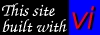
Last updated
Was this helpful?
